Handling multiple languages in Qt and QML is simple thanks to tr() and qsTr(), but what about handling bidirectional layouts? Well - develop your QML in a good way and it’s simple, two lines of code if you are lucky. But in most cases some more - but just some.
In this post I would like to share some of the ways to handle this in QML and some experience I got doing this.
LTR vs. RTL
Having read from left to right my whole life it was pretty strange seeing a user interface switch to RTL (right-to-left). More or less everything is mirrored. If your application “flows” from left to right this flow shall be changed. But not everything is mirrored in a user interface. Googles Material Design has a really great guide how to handle layout mirroring that you can find here. This is the best guide I found and I guess that Google knows what they are talking about.
Steps for success
First of all - Qt and QML handles this for you if you develop your application in a smart way! Don’t reinvent the wheel one more time!
Setting the layout from C++ or QML
First of all before we start to look at how to mirror a layout we need a way of telling the application that it shall be mirrored. This can be done either in C++ or QML.
The QGuiApplication has a property that is called layoutDirection() that returns a Qt::LayoutDirection. Qt::LayoutDirection can be either Qt::LeftToRight or QtRightToLeft, there is also a Qt::LayoutDirectionAuto which for now is out of scope.
This property can be set from either C++ or QML when you would like to mirror your layout. It is also very useful to use in your QML code to know when to switch to Right-To-Left layout.
Qt.application.layoutDirection === Qt.RightToLeft
Example: How to know if you are using Right-To-Left layout or not.
QML and LayoutMirroring
In QML there is an attached property called LayoutMirroring. An attached property is a property that can be added to any other QML item to give it more properties/features. Attached properties is probably worth its own post in the future.
What LayoutMirroring does is simply to mirror the layout (hence the name). If it is enabled it will transform your anchors.left: foo.left to anchors.right and vice versa.
LayoutMirroring holds two properties, enabled and childrenInherit. Enable is simple to understand, on or off. The property childrenInherit is a boolean that will set LayoutMirroring on all children components. This means that if you set this property on your QML root node/item it will propagate this feature on to all other children in the object hierarchy. So two simple lines can make a huge difference!
Window {
width: 200
height: 200
LayoutMirroring.enabled: Qt.application.layoutDirection === Qt.RightToLeft
LayoutMirroring.childrenInherit: true
}
Example: Setting LayoutMirroring in QML.
Anchoring is your friend
To get the LayoutMirroring to work it requires you to use anchoring when positioning your items in QML, otherwise the layout mirroring has no effect.
Item {
// Big no no - use anchors
Recthangle {
x: 10; y: 10
width: 20; height: 20
color: "red"
}
// Much better
Rectangle {
anchors: {
top: parent.top
left: parent.left
topMargin: 10
leftMargin: 10
}
width: 20; height: 20
color: "red"
}
}
This can be a big task to switch from not using anchors to using it. So make sure to use anchors from the start.
Disable layout mirroring on some components
As you can read in Google’s guidelines some components shall not be mirrored. One such thing is a progressbar that visualize the passage of time. This means that we must be able to disable layout mirroring for some components.
I think it’s best to enable LayoutMirroring in your root QML object of your application instead of setting it for each single component/item. It is really simple to disable it, just set LayoutMirroring.enabled to false on that specific component you don’t want to mirror. You might need to set the inheritChildren property also if your components holds children.
Handle icons and images
LayoutMirroring only mirrors the layout, not icons/images this is something that needs to be handled by you. The Image item in QML can easily be mirrored using the property mirror. Set that to true and the icon will be mirrored.
This, like anchoring changes, can be a huge task to do, so instead of setting this mirror property on every single place your use Image divide them into simple QML components. For example, take a UI similar to the iPhone settings menu.
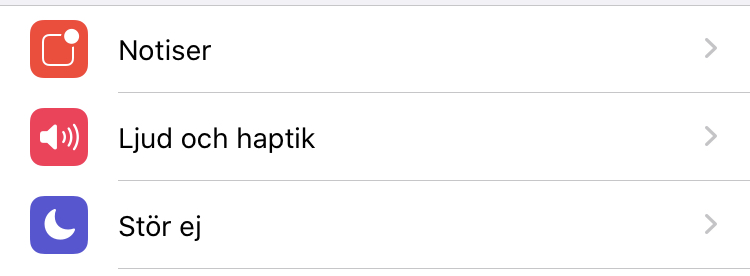
Image: Example from my iPhone (also some Swedish text, but you get the sence for it, right?
The QML (pseudo code) for this might look something like this:
ListView {
model: fooModel
delegate: MyRow {
width: ListView.view.width
Image {
id: icon
anchors: {
left: parent.left
leftMargin: 40
verticalCenter: parent.verticalCenter
}
source: iconSource
}
Text {
anchors: {
left: icon.left
leftMargin: 40
verticalCenter: parent.verticalCenter
}
text: itemText
}
Image {
anchors: {
right: parent.right
leftMargin: 40
verticalCenter: parent.verticalCenter
}
source: "arrow.png"
}
}
}
The problem with this code is the last Image, that renders the small arrow icons to the right of each row. When using LayoutMirroring this arrow icon will be on the left side instead of the right, but the icon it self will not be mirrored. This can be fixed by setting the mirror property:
Image {
mirror: Qt.application.layoutDirection === Qt.RightToLeft
anchors: {
right: parent.right
leftMargin: 40
verticalCenter: parent.verticalCenter
}
source: "arrow.png"
}
This works fine, but your code will have a bunch of these Qt.application.layoutDirection === Qt.RightToLeft here and there to mirror images/icons. One thing you can do to make this simpler is to create a MirroredImage- component
// MirrorImage.qml
Image {
mirror: Qt.application.layoutDirection === Qt.RightToLeft
}
Then it is simple to exchange your Image-items to MirroredImage-items when you would like to have an image/icons mirrored. It is just one line of code you save, but it makes to code much more readable!
Conclusion
Thanks to Qt and QML (as always) this is a quite simple task, just stick to using anchors!